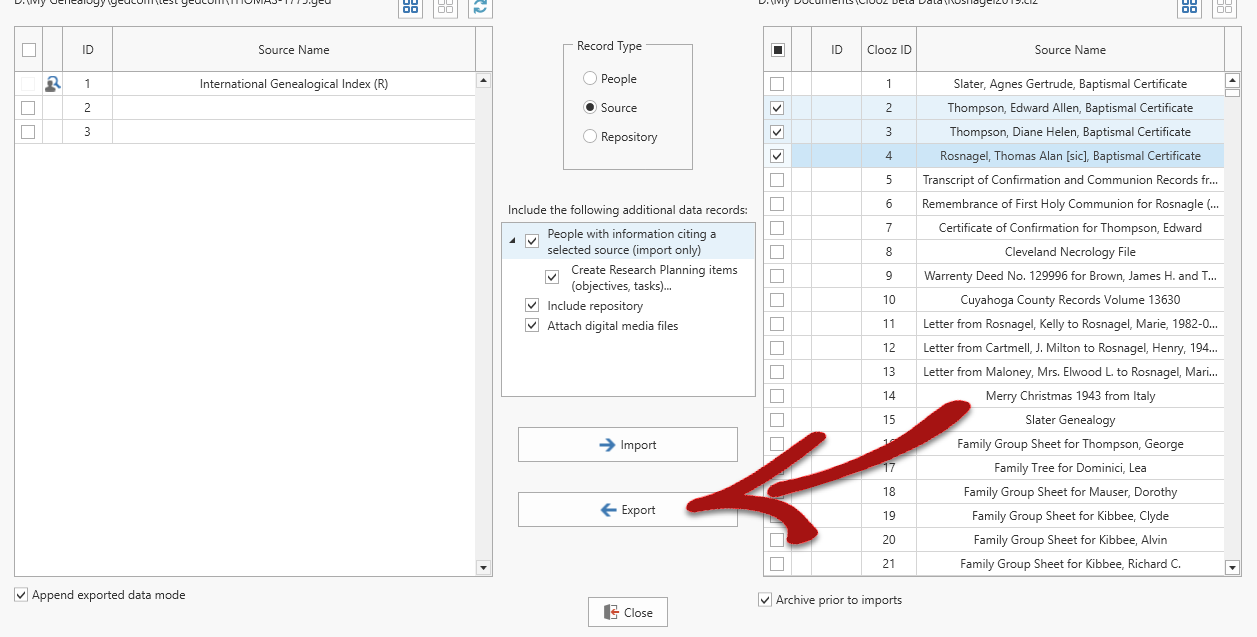Exporting Data Using the Data Transfer Manager
Exporting from the Data Transfer Manager only exports people, sources![]() A source record in Clooz should be viewed as the higher level components of a source citation. Citation details are pulled from the citing Information Record., or repositories
A source record in Clooz should be viewed as the higher level components of a source citation. Citation details are pulled from the citing Information Record., or repositories![]() Where a source document or item was found. This could be a physical library facility or online data provider.. Other than the vital event information (birth, death) found in the Subject records
Where a source document or item was found. This could be a physical library facility or online data provider.. Other than the vital event information (birth, death) found in the Subject records![]() These are records in the Clooz database representing the Subjects being researched, and contain summary information about the Subject such as the birth, marriage, and death dates for people., no other event information or family relationships are exported here. To do a more complete set of data for a person or family, see Exporting Data Using the Record Exporter to export a complete Information Record
These are records in the Clooz database representing the Subjects being researched, and contain summary information about the Subject such as the birth, marriage, and death dates for people., no other event information or family relationships are exported here. To do a more complete set of data for a person or family, see Exporting Data Using the Record Exporter to export a complete Information Record![]() Information Records in Clooz hold the content information coming from a document or other source. These differ from a Source record that contains most of the citation information describing the docment, or the Repository record referring to the facility or online service where the document was found.. In the Record Exporter, you will be focused on one Information Record at a time (and all the records linked to it). Here in the Data Transfer Manager, you can export as many Subject
Information Records in Clooz hold the content information coming from a document or other source. These differ from a Source record that contains most of the citation information describing the docment, or the Repository record referring to the facility or online service where the document was found.. In the Record Exporter, you will be focused on one Information Record at a time (and all the records linked to it). Here in the Data Transfer Manager, you can export as many Subject![]() Subjects are the objects you are gathering information about. In most cases with Clooz, this is people. However, Clooz supports several other types of subjects such as businesses, real estate/buildings, ships and artifacts., Source, or Repository records as you choose.
Subjects are the objects you are gathering information about. In most cases with Clooz, this is people. However, Clooz supports several other types of subjects such as businesses, real estate/buildings, ships and artifacts., Source, or Repository records as you choose.
Follow these steps in the Data Transfer Manager to export Subject, Source or Repository records to an external file:
-
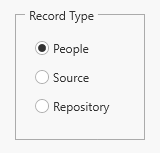 Select the record type to be exported. The lists of external records on the left side and Clooz records on the right side of the Data Transfer Manager will refresh to show all records of the type you select.
Select the record type to be exported. The lists of external records on the left side and Clooz records on the right side of the Data Transfer Manager will refresh to show all records of the type you select. -
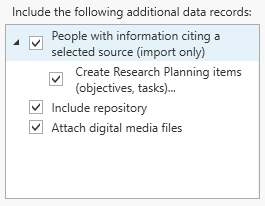 If the record type selected is Source, you can adjust the parameters of the export to include associated repositories and media files. No other associated data can be exported for People and Repository record types using this export method.
If the record type selected is Source, you can adjust the parameters of the export to include associated repositories and media files. No other associated data can be exported for People and Repository record types using this export method. -
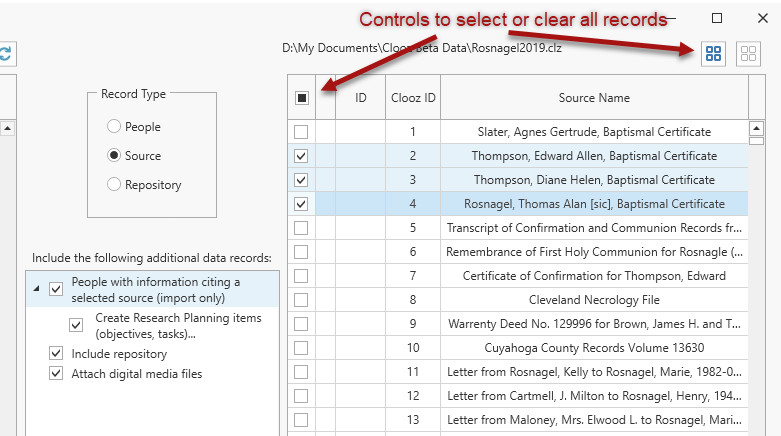 Select the records to be exported from the Clooz record list (right side of Data Transfer Manager). All records can be selected using the button just above the list, or the checkbox in the header of the first column in the list.
Select the records to be exported from the Clooz record list (right side of Data Transfer Manager). All records can be selected using the button just above the list, or the checkbox in the header of the first column in the list. -
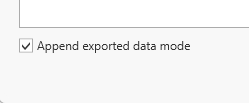 If you are exporting to a generic or FamilyTreeMaker GEDCOM file, there is an option that appears in the lower left corner of the Data Transfer Manager to either append the exported data to data already in the file, or start with a blank file. Check the box to operate in append mode, which will accumulate all of the data you export in multiple export actions.
If you are exporting to a generic or FamilyTreeMaker GEDCOM file, there is an option that appears in the lower left corner of the Data Transfer Manager to either append the exported data to data already in the file, or start with a blank file. Check the box to operate in append mode, which will accumulate all of the data you export in multiple export actions.
Additional Steps with RootsMagic or Ancestral Quest
 If are exporting to a RootsMagic or Ancestral Quest database (via GEDCOM) a dialog window will appear following the export for you to provide additional guidance to Clooz on completing setting up the links to records just exported. It will prompt you to import the GEDCOM file into the other program's database.
If are exporting to a RootsMagic or Ancestral Quest database (via GEDCOM) a dialog window will appear following the export for you to provide additional guidance to Clooz on completing setting up the links to records just exported. It will prompt you to import the GEDCOM file into the other program's database.
Importing into RootsMagic
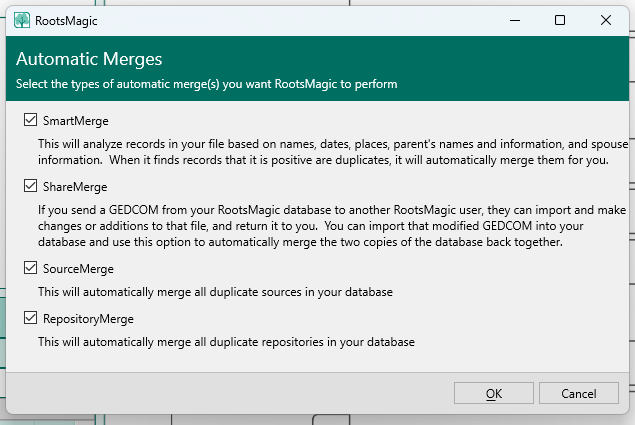 When Clooz sets up the GEDCOM file for importing into RootsMagic, a universal identifier code is setup so that RootsMagic can identify the person if they are already in the database. Use the RootsMagic Automatic Merge capability to resolve duplicate records. In particular, with files from Clooz, be sure the ShareMerge box is checked.
When Clooz sets up the GEDCOM file for importing into RootsMagic, a universal identifier code is setup so that RootsMagic can identify the person if they are already in the database. Use the RootsMagic Automatic Merge capability to resolve duplicate records. In particular, with files from Clooz, be sure the ShareMerge box is checked.
If you immediately perform the import of the GEDCOM into the respective program, and complete any merge or checks for duplication (necessary if you have exported updates to people already in the RootsMagic or Ancestral Quest database), click the I have complete the import button. Clooz will locate the newly added records and obtain the new record IDs in that database.
 If you don't want to perform the import at this stage, click the I will do the import later button. Clooz will show question marks for the external file's record IDs.
If you don't want to perform the import at this stage, click the I will do the import later button. Clooz will show question marks for the external file's record IDs.
 The next time the Data Transfer Manager is opened with this external file, Clooz will look for record ID updates, and update any records it locates the record IDs for. You will first see a notification message that the ID values have been updated.
The next time the Data Transfer Manager is opened with this external file, Clooz will look for record ID updates, and update any records it locates the record IDs for. You will first see a notification message that the ID values have been updated.
Advanced Export Options
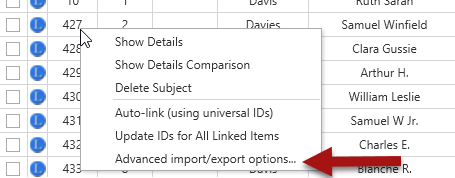 Clooz provides a special export mode allowing you to fill one of several identifiers in the external file with text you may have in Clooz's Alternate ID field for the person being exported. To turn on this mode (which remains in effect until turned off or database is changed), select the Advanced import/export options... item in the context menu (right-click either the left or right grid in the Data Transfer Manager).
Clooz provides a special export mode allowing you to fill one of several identifiers in the external file with text you may have in Clooz's Alternate ID field for the person being exported. To turn on this mode (which remains in effect until turned off or database is changed), select the Advanced import/export options... item in the context menu (right-click either the left or right grid in the Data Transfer Manager).
 A dialog window will appear for you to make the selection of which identifiers are to be copied.
A dialog window will appear for you to make the selection of which identifiers are to be copied.
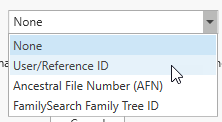 The dropdown lists will have the available options for that type of external file you are exporting to.
The dropdown lists will have the available options for that type of external file you are exporting to.
 Whenever an advanced export mode is turned on, a reminder will appear below the Clooz list of records (right side of the Data Transfer Manager).
Whenever an advanced export mode is turned on, a reminder will appear below the Clooz list of records (right side of the Data Transfer Manager).